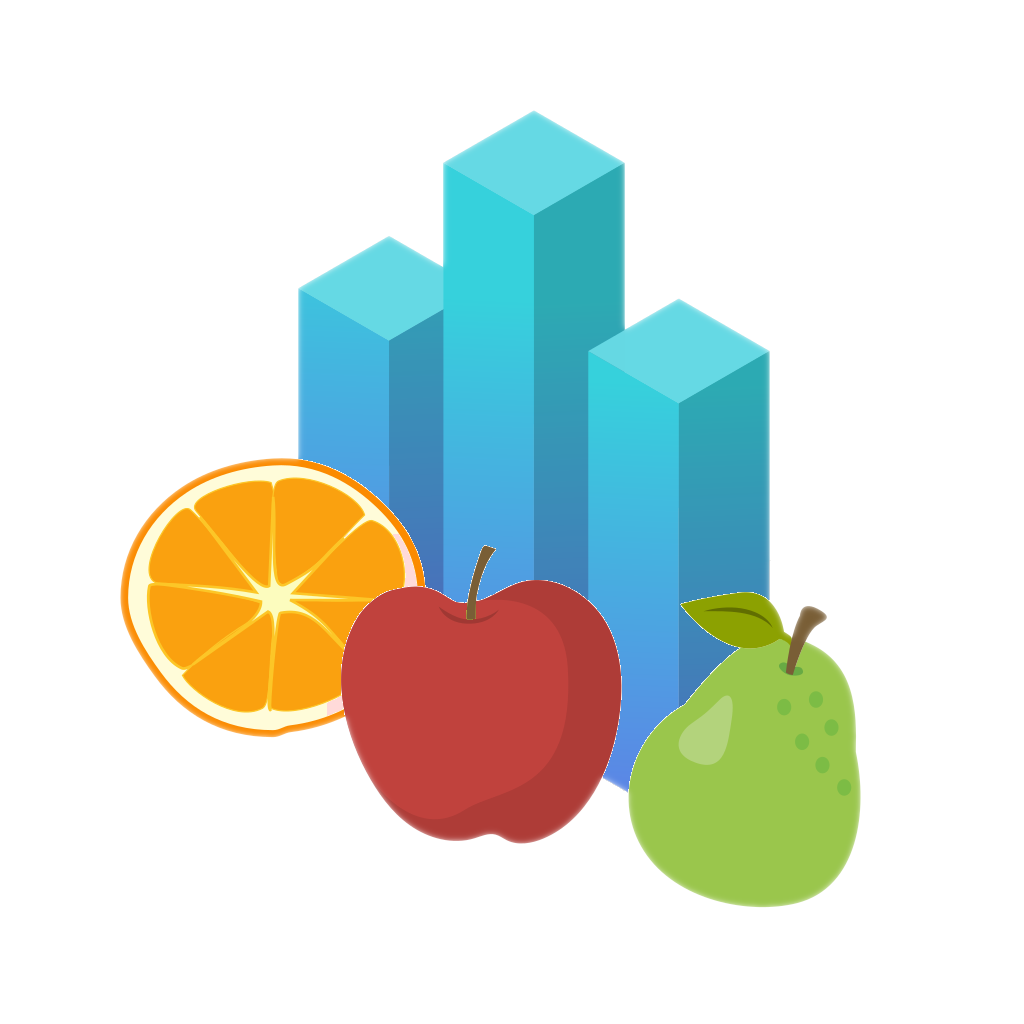The Graphic Way of Displaying Food Data
Food Compare visually displays nutrient data of common foods and dishes by means of graphs and charts. While conventional sources commonly present food data in tables, our application provides food charts for common nutrients in groceries and beverages, such as carbohydrates, fatty acids, proteins, vitamins and minerals. Additionally, Food Compare provides different ways to compare food elements with each other.
Show vitamin content of apples compared to daily requirement